Site Explorer 2.0
How to use the Organic keywords report
The Organic Keywords report shows you the organic keywords for which a website, URL, or subsection ranks for.
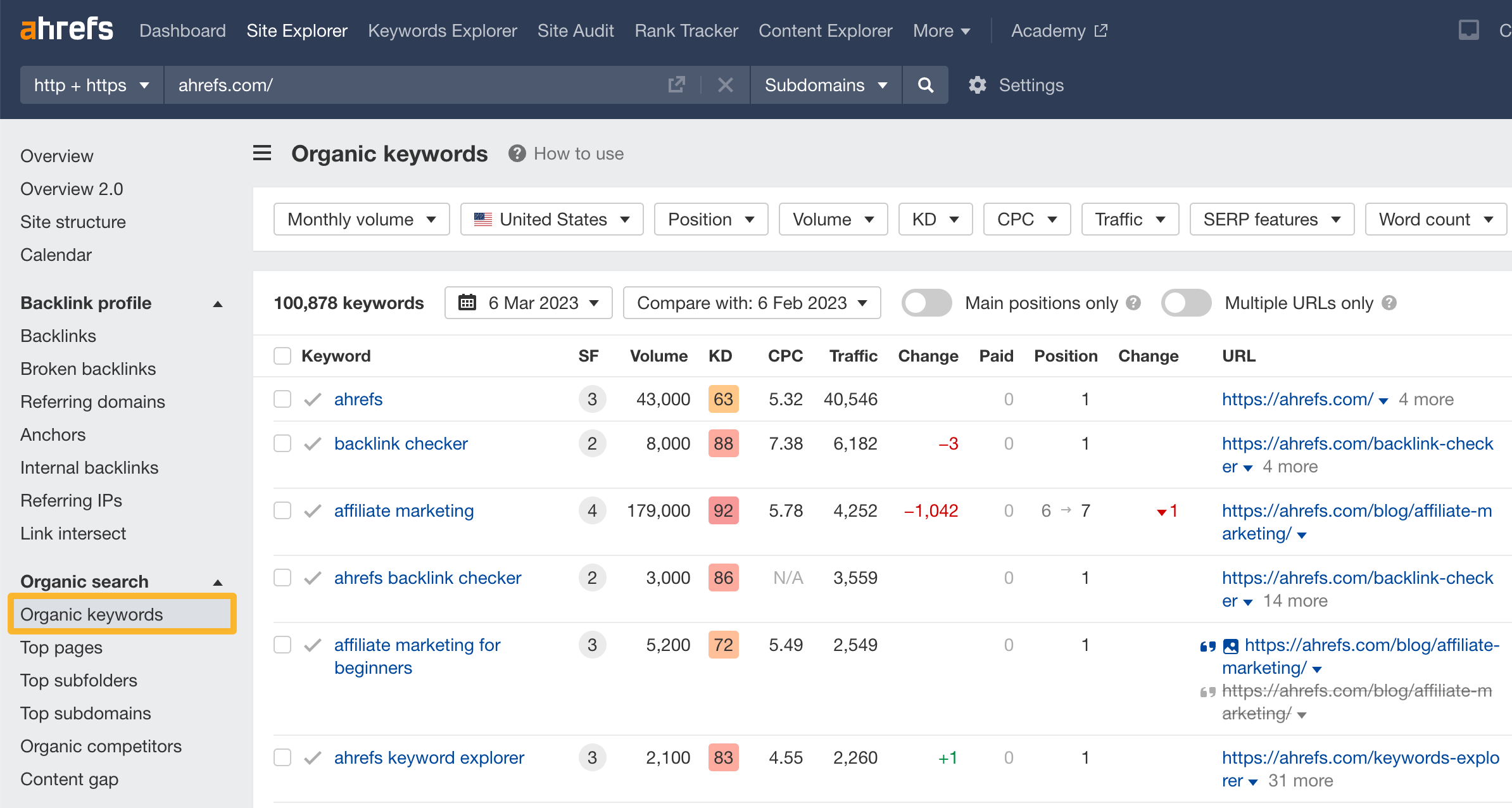
Here are some actionable use cases for this report.
See competitors’ top keywords
Find out which keywords are sending your competitors the most organic traffic.
If competitors are getting lots of traffic from specific keywords, these may be worth targeting too.
For example, if we were monday.com and wanted to see which keywords send the most traffic to Asana, we can do precisely that.
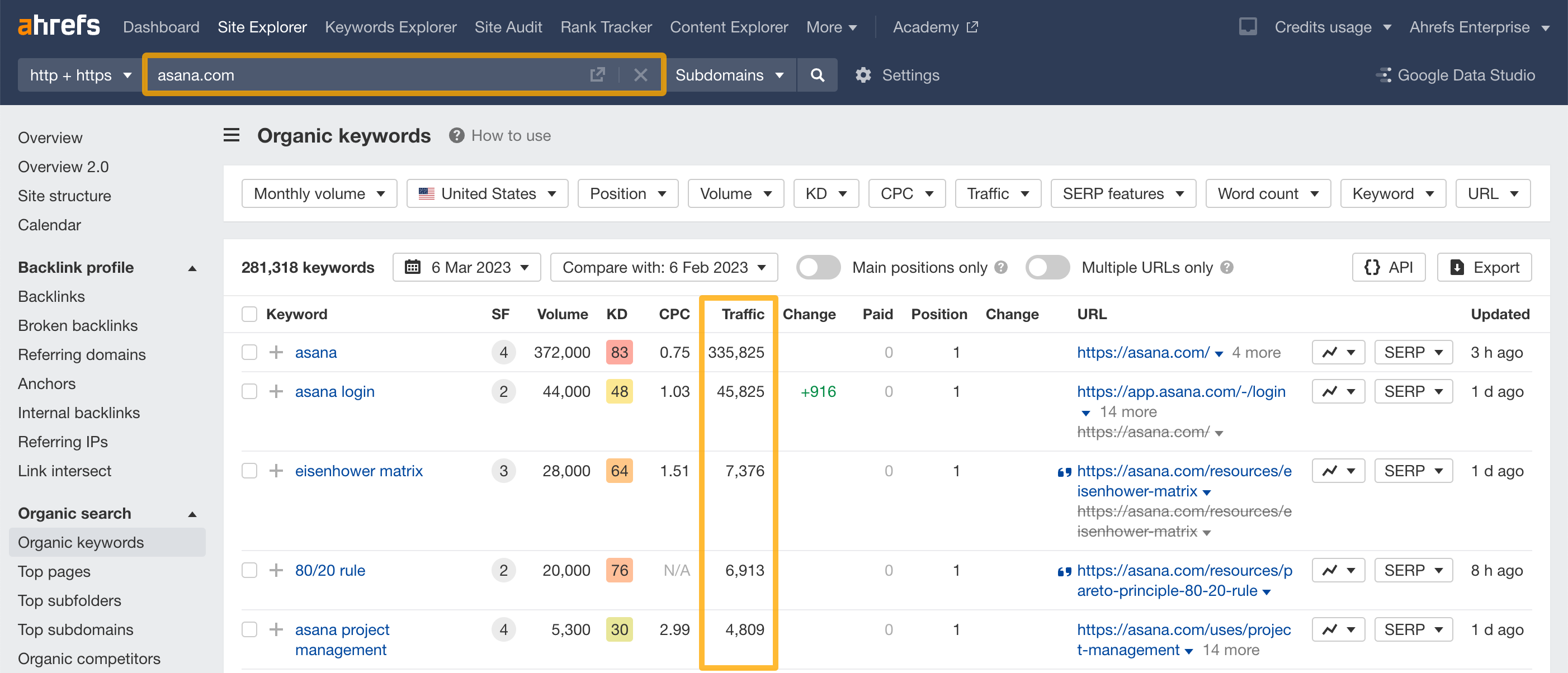
The report is sorted by Traffic in descending order by default. You can click on any other metric to sort the report as well.
Want to exclude branded keywords? Use the Keyword > Doesn’t contain filter.
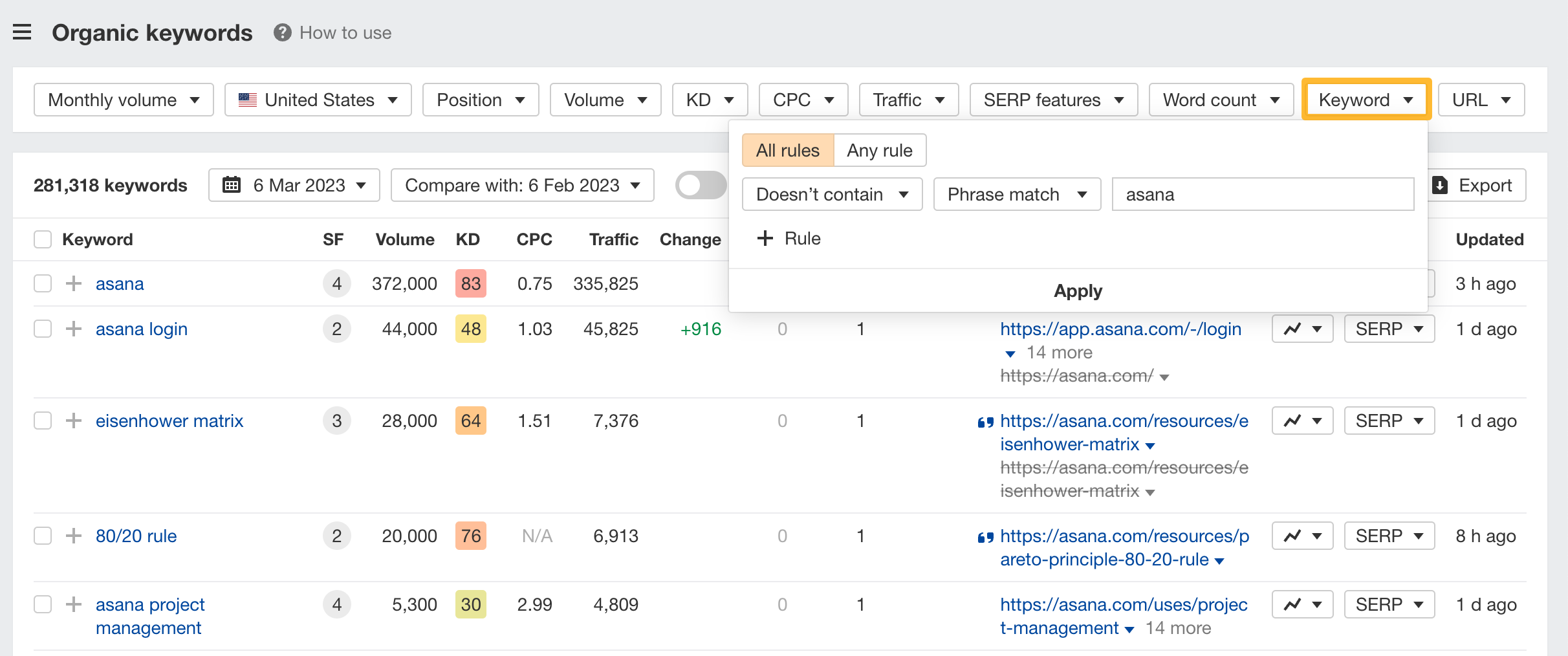
For example, we could exclude the words “asana” from the report above to see more insightful data.
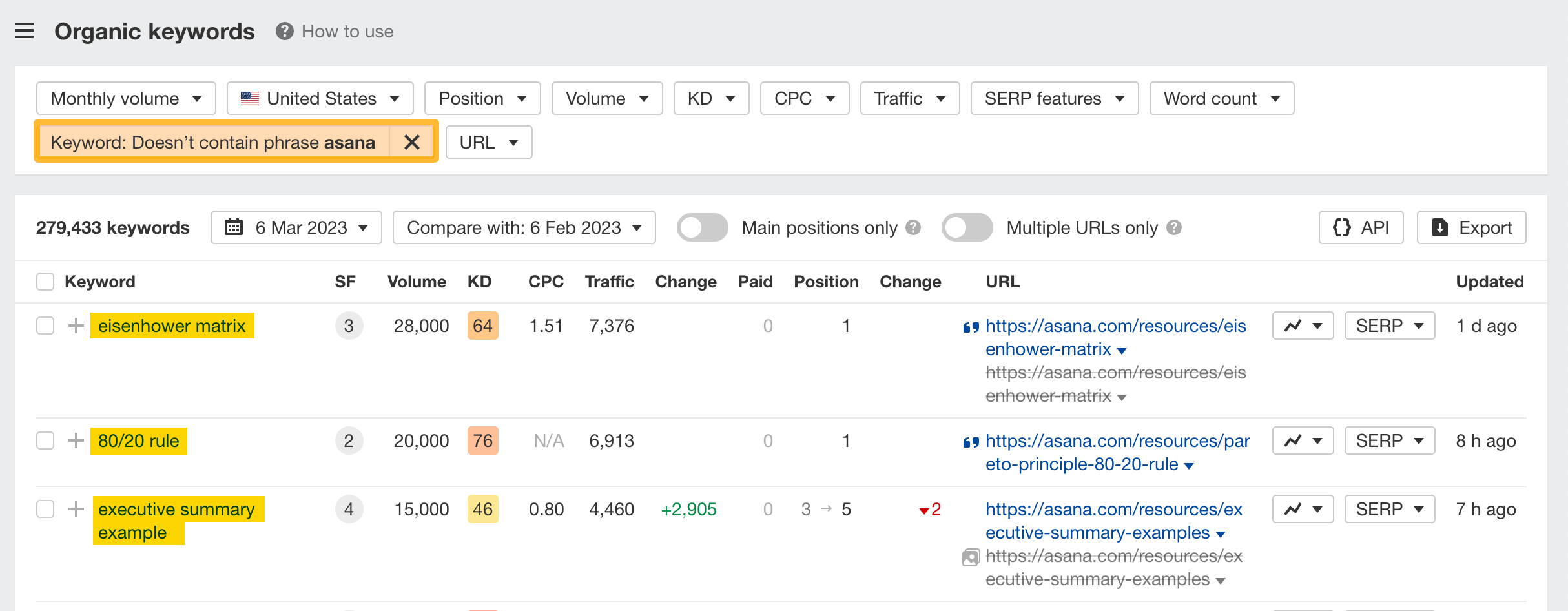
See keyword rankings for 243 countries and regions
By default, the Organic Keywords report shows keyword rankings in the country for which the target has the most top 100 rankings.
Pick a country from the dropdown to see all rankings in almost any other country.
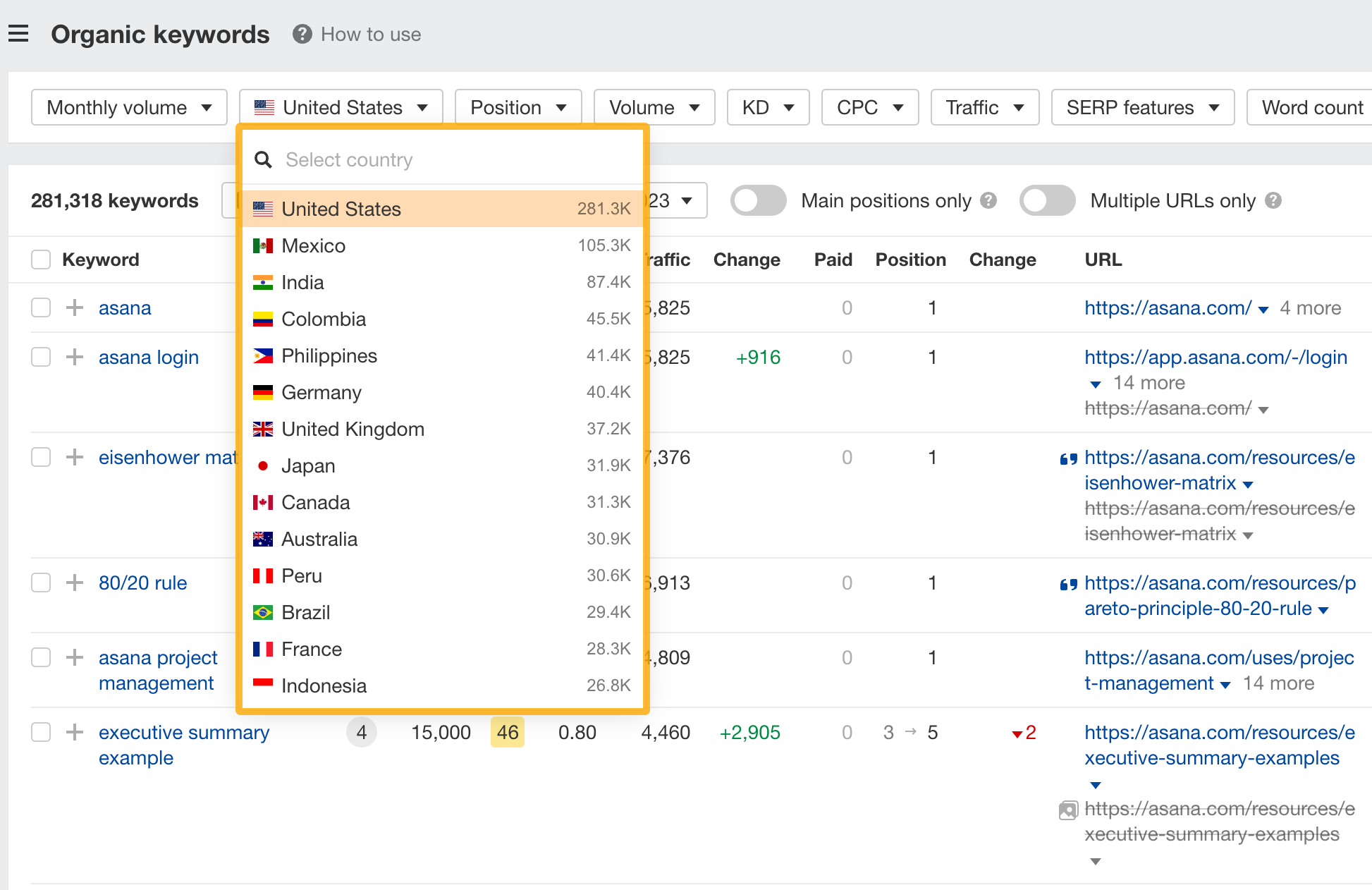
See competitors’ low difficulty keywords
Set the Volume filter to a minimum of 500 and the KD filter to a maximum of 10.
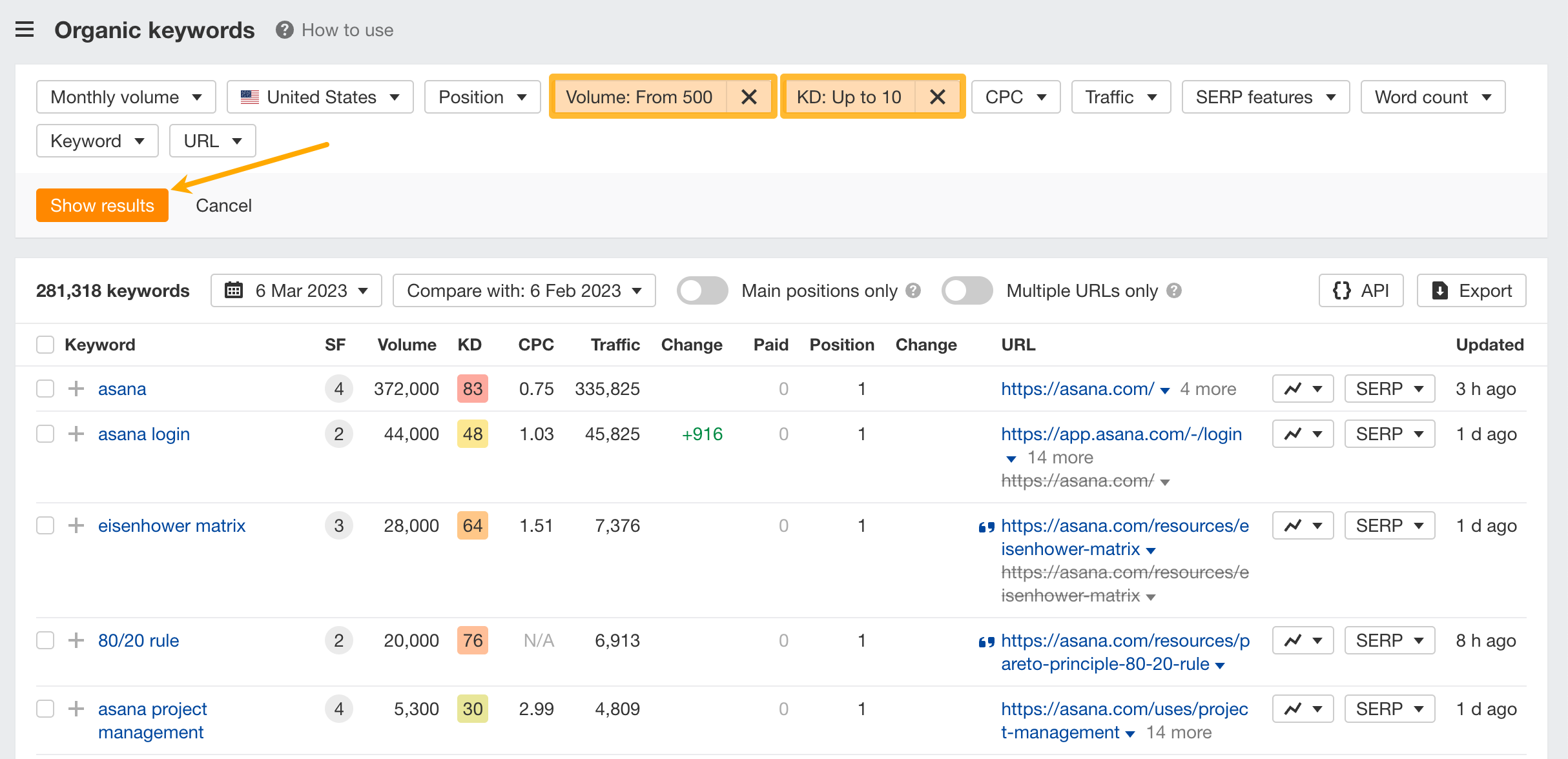
Here’s a promising keyword opportunity:
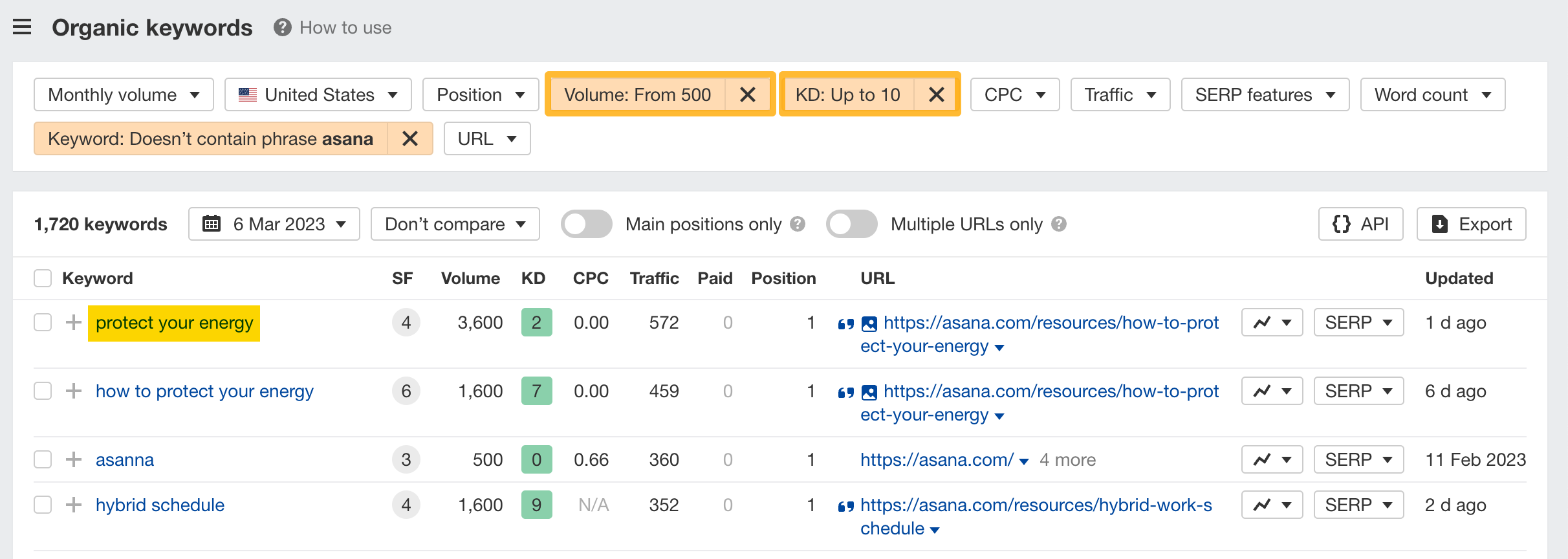
Dig deeper into the real potential of competitors’ keywords
Click on SERP overview to see the first page of the search results for the keyword, along with important SEO metrics.
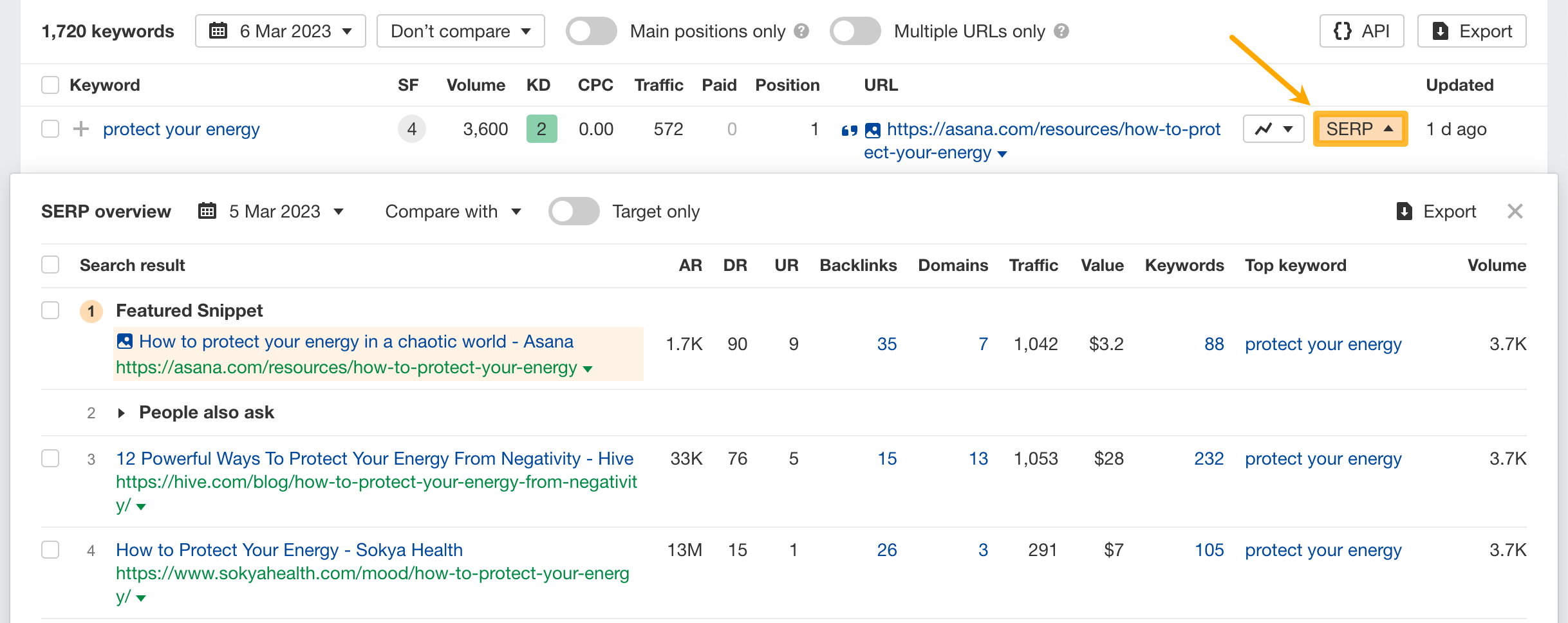
Use these metrics to quickly assess the top-ranking pages and understand why these pages are ranking where they are.
Look at the traffic to the top-ranking pages to get a sense of how much traffic potential there is for this topic.
See competitors’ keyword rankings over time
If you see that a competitor is ranking in the top spot for a particular keyword, you may be curious as to how long they’ve held that position. Did they only recently start ranking here, or have they been top dog for a while?
To find out, hit the graph icon next to any keyword.
For example, we can see above that Moz’s “Beginners Guide to SEO “has been ranking in the top 5 for “SEO” for years.
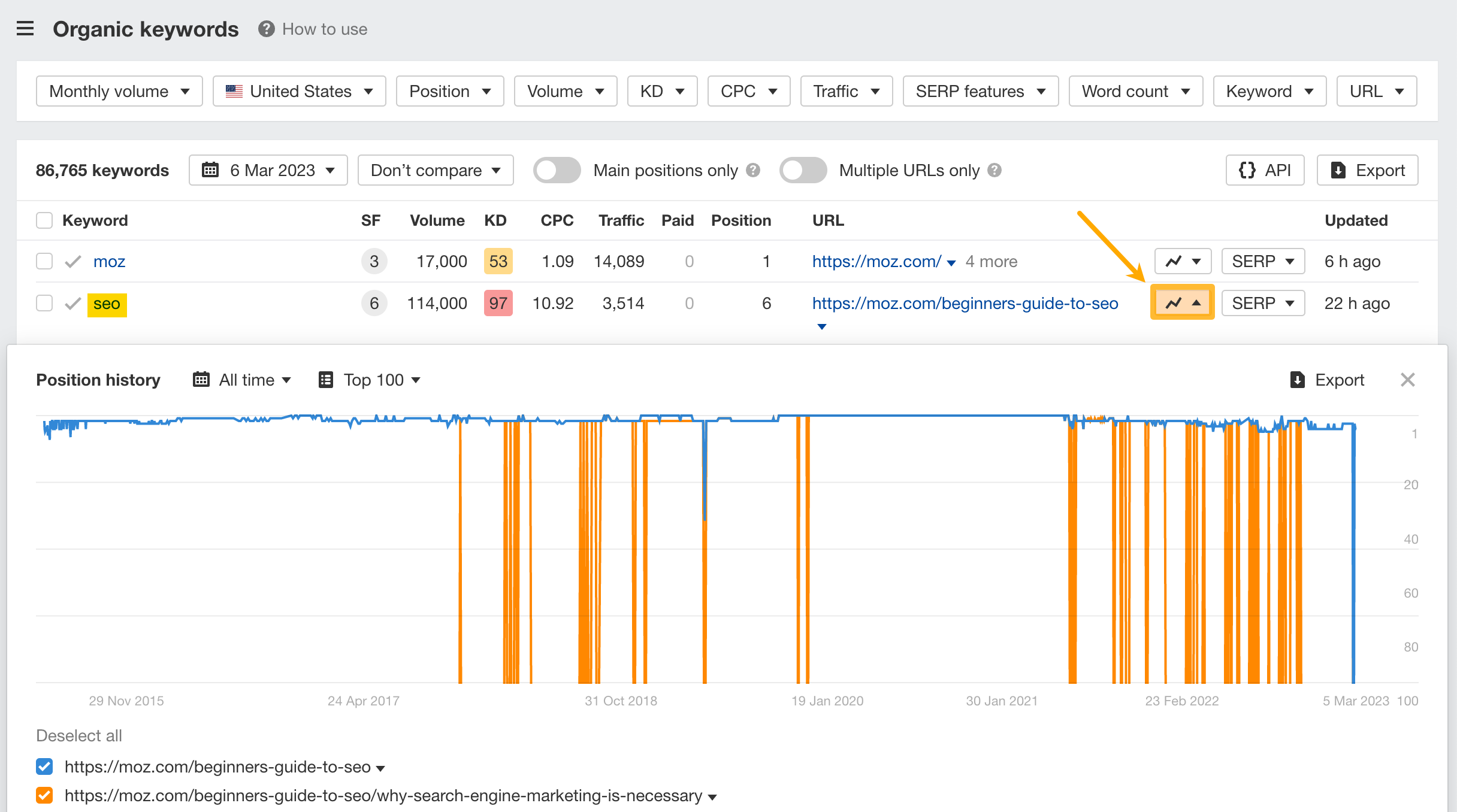
However, this graph doesn’t only show historic rankings for the current top ranking page, but also for any of the other pages that we’ve seen ranking for that keyword.
Want to compare one competitor’s keyword rankings to another? You can do that for up to 10 domains.
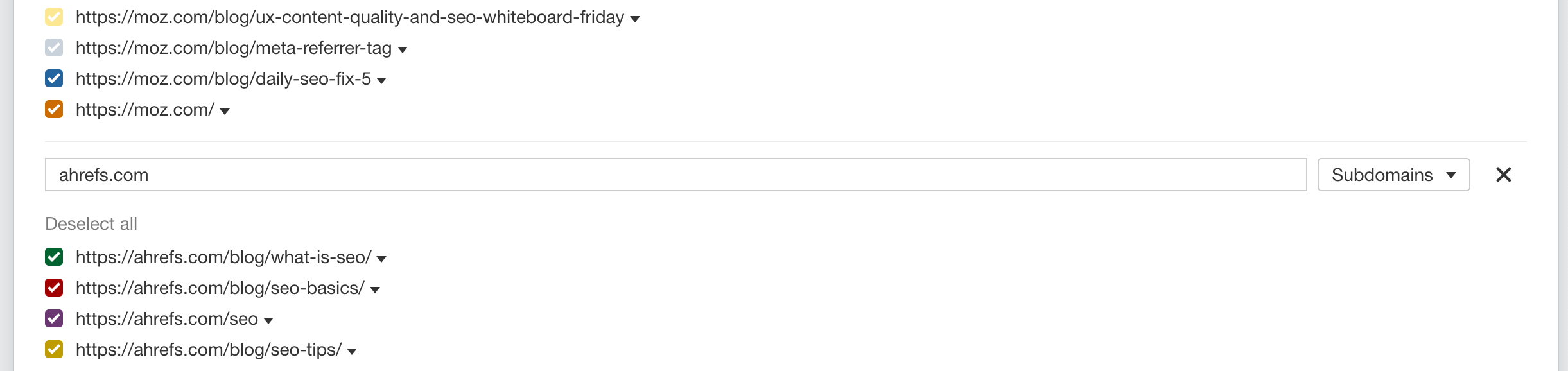
These graphs are useful for understanding whether you’re likely to be able to beat a competitor in the SERPs.
If they’ve held the spot long-term, they may be more difficult to beat.
See low-hanging traffic opportunities on your website
An easy way to get more traffic is to:
- Find high-volume keywords (volume: at least 500) for which you rank in position 3-7.
- Improve rankings for those keywords by 1-2 positions.
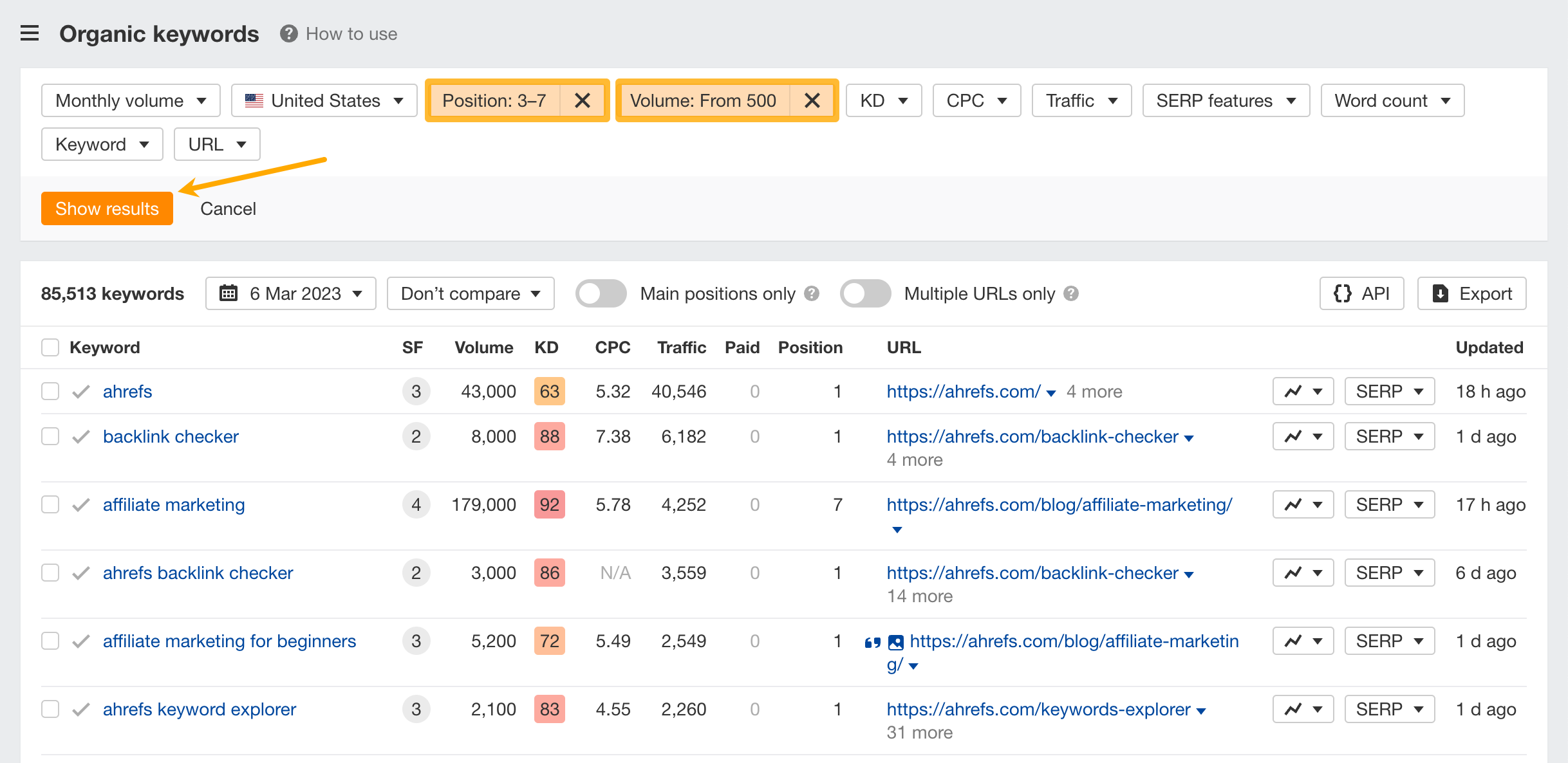
Then check the SERP Overview and look at the estimated search traffic to the pages that rank 1–2 positions above you.
The difference is the potential gain in traffic you could get if you were to marginally improve your rankings. For example, we currently rank #7 for “affiliate marketing” at the time of writing.
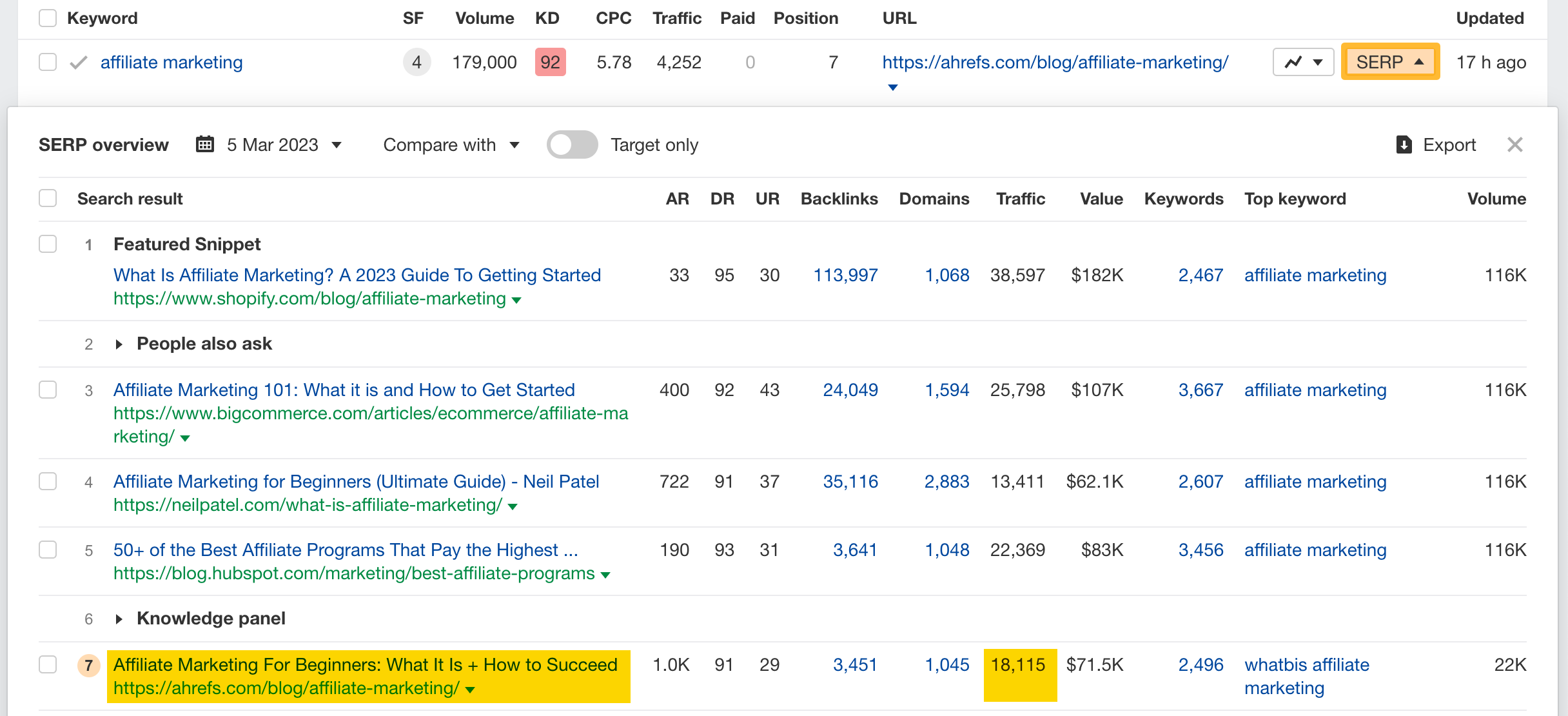
That gets us an estimated 18,115 visits per month from the U.S. alone.
However, you can see that the page ranking just two spots higher gets double the traffic. If we could improve our rankings for this keyword, we’ll be able to get more traffic too.
Keep learning
Check out this video to learn how to do keyword research
Or read some of the articles on the Ahrefs blog: